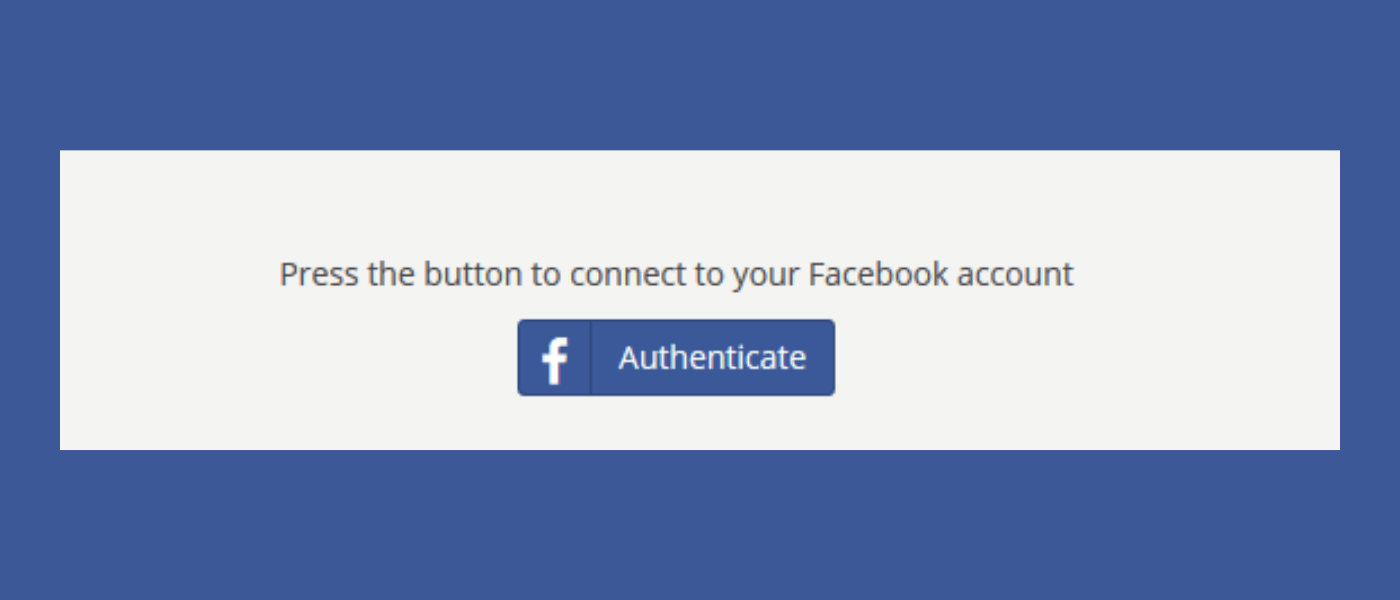Hey there Creator Community,
Are you looking for more ways to get involved with future paid partnership opportunities with People First?
Here’s an insider tip for you – as the 2024 election nears, we’ll be needing more creators, like yourselves, to spread important campaign messages, so be sure to authenticate your Facebook account to have “priority” for future political campaigns~
We are prioritizing accepting applications from individuals whose’ Facebook accounts are authenticated so that we can whitelist the posts, which will benefit both the creator and our campaigns!
If you’re interested in authenticating your Facebook, follow the instructions below:
- Log In & Head to Settings: Go to Facebook and log in to your account or create a new account. Once you’re in, click on the small circle with your profile picture in the top right corner, choose “Settings & Privacy,” and then click on Settings.
- Find Account Settings: In the settings page, choose “Account Settings” from the left-hand menu.
- Confirm Your Identity: Be sure you are in the “General” section then click the “View” button next to “Identity Confirmation”.
- Set Up Two-Factor Authentication: Under the “Secure Your Account with Two-Factor Authentication” section, click “Next” and then select your preferred security method.
- Follow the Given Instructions: Depending on which security method you chose, you will be asked to follow instructions to set up two-factor authentication. Choose the settings you prefer and click “next”.
Note: You will be required to keep two-factor authentication on at all times. Turning off two-factor authentication will cause you to lose your ad authorization which will make you ineligible to run ads about social issues, elections, and politics. Additionally, all previous disclaimers and active ads you created will be paused. So be sure to keep two-factor authentication on!
- Verify Your Location: Under the “Your Primary Country Location” section, click “Confirm Primary Location.” Next, in the “Enter Mailing Address Section,” enter your information into the fields and click “Send.”
Note: You will receive a confirmation email stating that a letter will be sent to your mailing address that will contain a verification code.
- Verify Your Identity: Once you receive your the letter, enter the verification code in the designated area on the “Identity Authentication” page. You will then be asked to select the type of identification you’d prefer to use, such as a US drivers liscense, state ID card, or passport and upload a picture of said identification.
ID Requrements…
- Your ID must be from the country where you want to run ads, and the name of that country must appear on your ID.
- If your ID has an expiration date, the ID must not be expired.
- Accepted ID types differ by country. Check which forms of identification are accepted in the country you wish to run ads.
Additionally, be sure that the photo you upload shows all 4 corners, is laid flat, is clear and focused, and has a dark background.
- Wait it Out: While the photo ID will be approved or denied in minutes, it may take longer to verify your account.
Note: You may be asked to answer several questions to further verify your identity.
Click “Finish” to complete the authentication process.
- Check Your Email: Upon verification, Facebook will send a verification email to the email account associated with your Facebook account.
After your authenticate your Facebook account, you are ready to start creating amazing posts that we can whitelist to further spread campaign messages!